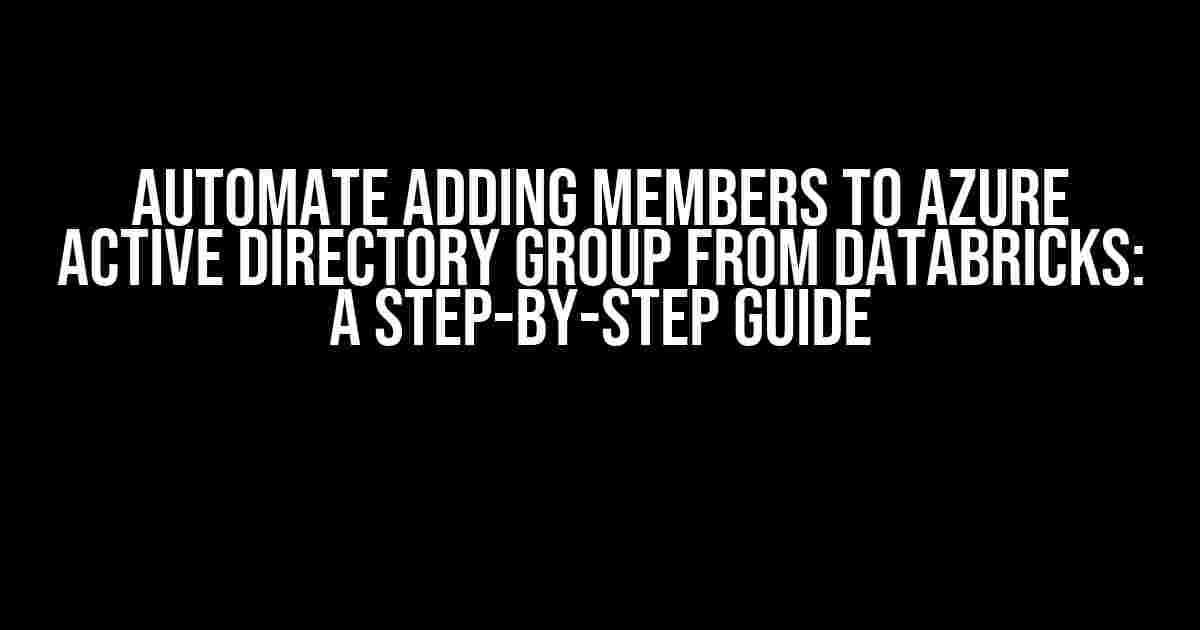Are you tired of manually adding members to your Azure Active Directory (AAD) group from Databricks? Do you wish there was a way to automate this process and save time? Look no further! In this article, we’ll show you how to automate adding members to AAD group from Databricks using Azure Databricks’ built-in features and Azure Functions.
- Prerequisites
- Step 1: Create an Azure Active Directory App and Service Principal
- Step 2: Create an Azure Functions App
- Step 3: Configure Azure Functions App to Authenticate with Azure Active Directory
- Step 4: Write Azure Functions Code to Add Members to AAD Group from Databricks
- Step 5: Deploy Azure Functions App and Configure Databricks to Trigger the Function
- Conclusion
- FAQs
Prerequisites
Before we dive into the instructions, make sure you have the following prerequisites in place:
- Azure Databricks account with an active cluster
- Azure Active Directory (AAD) with an active directory
- Azure Functions account
- Basic knowledge of Azure Databricks, Azure Active Directory, and Azure Functions
Step 1: Create an Azure Active Directory App and Service Principal
To automate adding members to AAD group from Databricks, we need to create an Azure Active Directory (AAD) app and service principal. This will allow us to authenticate and authorize our Azure Functions to interact with AAD.
- Log in to your Azure portal and navigate to Azure Active Directory.
- Click on “App registrations” and then click on “New application.”
- Enter a name for your app, select “Web” as the platform, and enter a redirect URI.
- Click on “Register” to create the app.
- Click on “Certificates & secrets” and click on “New client secret.”
- Enter a description for the secret and click on “Add.”
- Copy the client ID and client secret. We’ll need these later.
- Click on “Overview” and copy the tenant ID. We’ll need this later.
Step 2: Create an Azure Functions App
Next, we need to create an Azure Functions app to automate adding members to AAD group from Databricks.
- Log in to your Azure portal and navigate to Azure Functions.
- Click on “Create a function app” and enter a name for your app.
- Select “consumption plan” as the hosting plan and click on “Create.”
- Click on “New function” and select “HTTP trigger.”
- Enter a name for your function, select “Authorization level” as “Anonymous,” and click on “Create.”
Step 3: Configure Azure Functions App to Authenticate with Azure Active Directory
Now, we need to configure our Azure Functions app to authenticate with Azure Active Directory using the service principal we created earlier.
using Microsoft.Azure.Functions.Worker;
using Microsoft.Extensions.Logging;
using Microsoft.Identity.Client;
using System.Net.Http.Headers;
public static void Run(
[HttpTrigger(AuthorizationLevel.Anonymous, "get", Route = null)] HttpRequestData req,
ILogger logger)
{
var clientId = "your_client_id";
var clientSecret = "your_client_secret";
var tenantId = "your_tenant_id";
var app = ConfidentialClientApplicationBuilder.Create(clientId)
.WithClientSecret(clientSecret)
.WithTenantId(tenantId)
.Build();
var tokenAcquisition = app.AcquireTokenSilentAsync(scopes: new[] { "https://graph.microsoft.com/.default" });
var token = tokenAcquisition.Result.AccessToken;
var httpClient = new HttpClient();
httpClient.DefaultRequestHeaders.Authorization = new AuthenticationHeaderValue("Bearer", token);
// Use the authenticated httpClient to call Azure Active Directory APIs
}
Step 4: Write Azure Functions Code to Add Members to AAD Group from Databricks
Now, we need to write the Azure Functions code to add members to AAD group from Databricks.
using Microsoft.Azure.Functions.Worker;
using Microsoft.Extensions.Logging;
using Microsoft.Identity.Client;
using System.Net.Http.Headers;
public static void Run(
[HttpTrigger(AuthorizationLevel.Anonymous, "get", Route = null)] HttpRequestData req,
ILogger logger)
{
// Authenticate with Azure Active Directory using the service principal
var httpClient = GetAuthenticatedHttpClient();
// Get the AAD group ID and member UPNs from Databricks
var groupId = "your_aad_group_id";
var memberUpns = new string[] { "[email protected]", "[email protected]" };
// Add members to AAD group using Azure Active Directory Graph API
foreach (var upn in memberUpns)
{
var requestBody = new
{
url = $"https://graph.microsoft.com/v1.0/groups/{groupId}/members/$ref",
data = new
{
@odata.id = $"https://graph.microsoft.com/v1.0/users/{upn}"
}
};
var response = httpClient.PostAsJsonAsync("https://graph.microsoft.com/v1.0/$batch", requestBody).Result;
if (!response.IsSuccessStatusCode)
{
logger.LogError($"Failed to add member {upn} to AAD group {groupId}: {response.StatusCode}");
}
else
{
logger.LogInformation($"Added member {upn} to AAD group {groupId}");
}
}
}
private static HttpClient GetAuthenticatedHttpClient()
{
var clientId = "your_client_id";
var clientSecret = "your_client_secret";
var tenantId = "your_tenant_id";
var app = ConfidentialClientApplicationBuilder.Create(clientId)
.WithClientSecret(clientSecret)
.WithTenantId(tenantId)
.Build();
var tokenAcquisition = app.AcquireTokenSilentAsync(scopes: new[] { "https://graph.microsoft.com/.default" });
var token = tokenAcquisition.Result.AccessToken;
var httpClient = new HttpClient();
httpClient.DefaultRequestHeaders.Authorization = new AuthenticationHeaderValue("Bearer", token);
return httpClient;
}
Step 5: Deploy Azure Functions App and Configure Databricks to Trigger the Function
Now, we need to deploy our Azure Functions app and configure Databricks to trigger the function.
- Deploy your Azure Functions app to Azure.
- In Databricks, create a new job and select “Azure Functions” as the trigger type.
- Enter the URL of your Azure Functions app and select “Add.”
- Configure the job to run at the desired frequency and click on “Create.”
Conclusion
And that’s it! We’ve successfully automated adding members to Azure Active Directory group from Databricks using Azure Functions. This solution eliminates the need for manual intervention and saves time and effort.
| Benefits | Description |
|---|---|
| Automation | Automates the process of adding members to AAD group from Databricks |
| Time-saving | Saves time and effort by eliminating manual intervention |
| Scalability | Scales to handle large numbers of users and groups |
| Security | Uses Azure Active Directory authentication and authorization to ensure secure access |
FAQs
Q: What is the purpose of the Azure Active Directory app and service principal?
A: The Azure Active Directory app and service principal are used to authenticate and authorize our Azure Functions app to interact with Azure Active Directory.
Q: How do I troubleshoot issues with the Azure Functions app?
A: You can troubleshoot issues with the Azure Functions app by checking the Azure Functions logs and monitoring the function’s performance metrics.
Q: Can I use this solution for other Azure Active Directory tasks?
A: Yes, you can modify the Azure Functions app to perform other Azure Active Directory tasks, such as removing members from AAD groups or creating new AAD groups.
We hope this article has been helpful in automating adding members to Azure Active Directory group from Databricks. Happy automating!Here are 5 Questions and Answers about “Automate adding members to Azure Active Directory Group from Databricks”:
Frequently Asked Questions
Got questions about automating adding members to Azure Active Directory Group from Databricks? We’ve got answers!
Can I automate adding members to an Azure Active Directory Group from Databricks?
Absolutely! You can automate adding members to an Azure Active Directory Group from Databricks using Azure Databricks’ built-in APIs and Azure Active Directory’s Graph API. This can be done using a Scala or Python script that runs on a schedule, or using an Azure Function.
What permissions do I need to automate adding members to an Azure Active Directory Group?
To automate adding members to an Azure Active Directory Group, you’ll need the necessary permissions in Azure Active Directory, including the “Group.ReadWrite.All” and “User.ReadWrite.All” permissions. You’ll also need to authenticate with Azure Active Directory using an Azure AD application with the necessary permissions.
How do I authenticate with Azure Active Directory from Databricks?
You can authenticate with Azure Active Directory from Databricks using an Azure AD application with a client secret. You can store the client secret as a secret in Databricks and use it to authenticate with Azure Active Directory using the Azure AD Graph API.
Can I automate adding members to multiple Azure Active Directory Groups from Databricks?
Yes, you can automate adding members to multiple Azure Active Directory Groups from Databricks. You can write a script that loops through a list of groups and adds members to each group using the Azure AD Graph API.
How often can I automate adding members to an Azure Active Directory Group from Databricks?
You can automate adding members to an Azure Active Directory Group from Databricks as often as you need. You can schedule the script to run at a specific interval, such as every hour or daily, depending on your requirements.